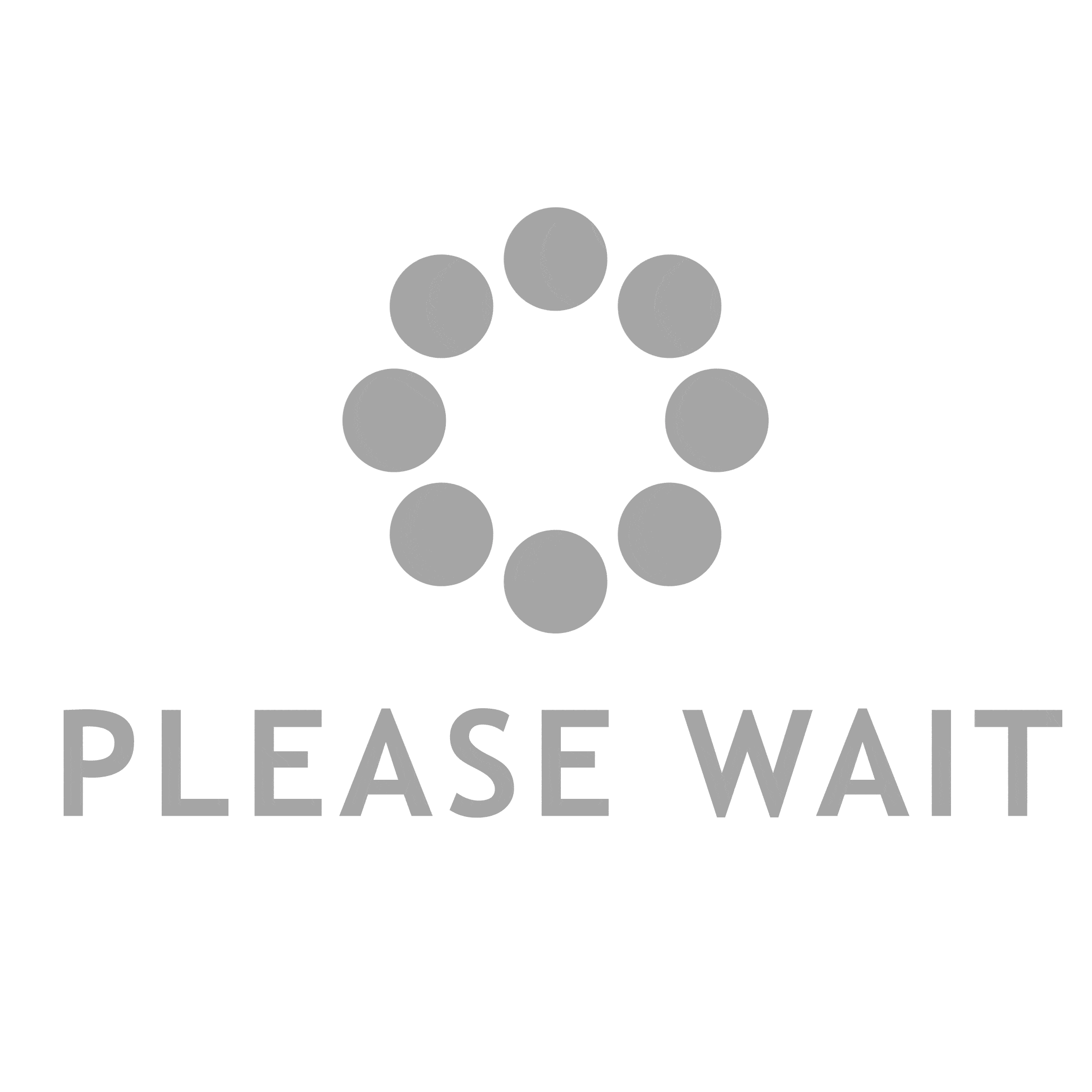Macbooks are sleek, classy, and portable devices which you can use for years, if properly maintained and taken care. Upgrade your laptop with new technology, and you will get the most updated performance without having to invest a substantial amount.
Sometimes people complain that their Mac is not performing as it used to. Do they realize the pace at which technology is developing? If an old device is expected to act as a new one, you will have to spend some amount of effort and time in it.
If you want to upgrade your old Mac and explore the unlimited world of Apple, visit the nearest, Mac repair in London – they can help you and by implementing the recent technologies enhance your experience.
Tips for keeping Apple Macbook Healthy, Happy And Safe
1. Take Regular Data Backup
After all, Macs are also gadgets, and they can even crash, or have hard drive problems, and face with other such risks of data loss/
A habit a simple as taking data backup every week or two can save you from the severe heartbreak of and losing something important that you cannot retrieve from anywhere else. There is a full-Time Machine backup option, which is perhaps one the easiest way using which you can copy your entire hard drive. Restoration in future is also utterly simple. You can either use cloud storage or an external hard drive to save the data which you wouldn’t need in recent times.
Data back-ups not just protects your data from probable loss, but it is also a good practice to keep your laptop’s space free for more data – when you move unused data from the Mac to an external hard drive, you free up space.
2. Limited Utilities and Tasks in the Background
How many times do you clean the utilities and functions running in the background? Everything which is connected to the internet such as the home file-sharing networks, printers, cloud-based services, etc. keeps running more or less through the time your Mac is in functional mode. It monopolizes RAM to a great extent and affects the speed of your computer. So, clean the apps running in the background when not in use. To find these tasks, go to the upper right corner of the computer’s screen and check the icons lined up on the top navigation bar beside the Wi-Fi and battery icons. The more number of symbols you have, the more chances of making your computer unhappy and slow.
3. Make Use Ant-malware Software
Mac is not vulnerable to malware and viruses. Have you heard it? If yes, then know from us that it’s a myth. Like any computer, it is also suspectable to a large number of malware. So, download some trustworthy and reputed anti-virus software. Use it scan your computer for virus contamination and block the chance of future threats.
4. Run the Disk Utility
Your Mac comes with a Disk Utility program, which can be found in the Utility folder, inside the Applications folder.
One of the good practices that every Mac user should follow is – access the utility program and run it 4 to 5 times in a year to confirm that your hard disk is in good condition and running efficiently.
There are two primary functions included in the Disk Utility program – repairing the disk permissions and the disk itself. You can run repairing disk permissions, in the app itself, after opening it from the Utility folder. However, for fixing the disk itself, you will have to be run it in recovery mode. And this mode can be accessed by holding down the Command and R keys while booting your computer.
5. Restore Your Computer to the Original State
Once in a year do a thorough cleaning of your computer and give it a fresh look, so that it gets enough energy to run for another year. De-authorize all the apps and wipe out everything.
Install a new OS after taking proper backup of all your necessary data.
Additionally, keep your eyes open for the new updates launched by Apple. Install them once you know that they do not contain any issues.