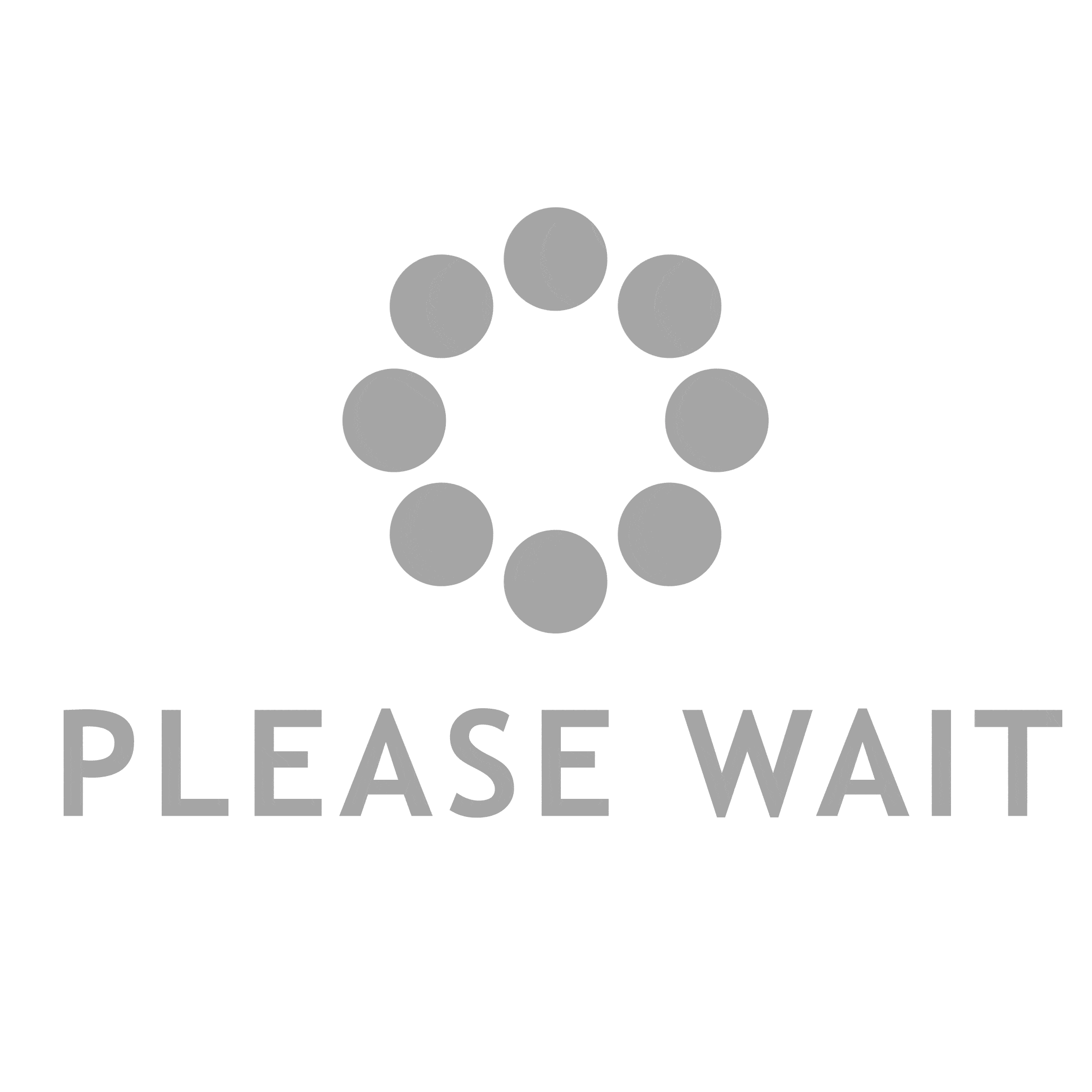Most professionals out there prefer using Apple MacBooks and macOS for their professional work and creativity. Apple MacBooks not only offer some of the best features at their respective price ranges but they also tend to last longer than your average Microsoft Windows laptops.
However, in this digital age where user data is everything, you have to ensure that you secure your privacy in the best possible manner so that hackers or digital theft can be avoided. Therefore, to help you safeguard your Apple MacBook in the best possible manner, we at professional services for MacBook repair in Auckland, are sharing some of the effective procedures to perform the same.
Significant Methods To Make Your Apple Macbook More Safe & Secure
-
Keep Your Operating System Updated
If you want to keep your laptop safe at all times, then you need to ensure that your current operating system has been updated to the latest version. Apple releases monthly or quarterly updates for the macOS, which contain multiple security patches and fixes for any earlier exploitable bugs.
You can check for software updates by simply heading over to the finder and clicking on the ‘About This Mac’ tag. From there, you can know the current operating system version and also check for any released updates.
-
Using Firewalls
You must know that the macOS comes with its built-in firewall feature, just like Microsoft Windows. This firewall acts as a protective shield that prevents intruders from entering your system – either through the internet or the LAN connection. Firewalls keep your data inside your laptop safe at all times.
It’s quite easy to check whether you have a firewall enabled on your MacBook by going to the ‘System Preferences’ tab and then clicking on ‘Security & Privacy. You can then find the firewall setting under the same tab.
-
Using System Encryption
One of the other methods that you can use to secure your MacBook is by using the built-in encryption method. In macOS, you can find a feature known as FileVault, which can help you encrypt your personal data. This type of feature has been disabled by default and it can only be re-enabled manually.
To enable the same, you’ll need to head over to the ‘FileVault’ tab and turn on the encryption feature. A decryption key will be generated, which you should keep safe because the same will be used for the decryption of your data later on.
Finally, we would always suggest using a strong password for your entire system. Strong passwords will deter unethical hackers from gaining access to your system.
We hope you liked our in-depth suggestions and if you want to gain any repair assistance for your Apple MacBook, be sure to contact us any time.